Understanding the specifics of your computer's hardware is a fundamental aspect of being a tech-savvy user. If you find yourself pondering the question, "How to check what motherboard I have?" fear not, as we've got you covered. In this comprehensive guide, we will explore various methods, from easy software-based solutions to hands-on hardware inspection, helping you unveil the mystery behind your computer's motherboard.
Table of Contents
1. Leveraging System Information
For users seeking a quick and hassle-free solution, your operating system provides a built-in tool that can reveal essential information about your motherboard. If you're a Windows user, simply press the `Windows key` + `R` to open the Run dialog box, type `msinfo32`, and press Enter. Navigate to the "System Summary" category, and there you'll find the "BaseBoard Manufacturer" and "BaseBoard Model" details.
Mac users can achieve a similar outcome by clicking the Apple logo, selecting "About This Mac," and then clicking on "System Report." The "Hardware" section will display the "Model Identifier" for your motherboard.
2. The Hardware Odyssey
For those who enjoy a hands-on approach, physically inspecting your computer's motherboard is a viable option. Carefully open your computer case and look for the motherboard model number, usually imprinted directly on the board. Exercise caution and ensure the computer is powered off before embarking on this hardware exploration.
3. Harnessing Third-Party Software
A plethora of third-party software tools are available to cater to users seeking a more in-depth analysis of their hardware components. CPU-Z, Speccy, and HWiNFO are excellent choices. Download and install one of these tools, and with a few clicks, you'll have access to a treasure trove of information about your motherboard.
4. Unveiling the BIOS/UEFI Secret
The BIOS or UEFI firmware settings hold valuable insights into your computer's hardware configuration. Restart your computer and enter the BIOS/UEFI by pressing the designated key during the boot process (often Del or F2). Within the BIOS/UEFI interface, look for system information, and you'll discover pertinent details about your motherboard.
In conclusion, the journey to discover what motherboard you have is a multifaceted one, accommodating users with varying levels of technical expertise. Whether you opt for the simplicity of built-in system tools, the tactile experience of hardware inspection, or the detailed insights provided by third-party software, the key lies in knowing where to look.
Recording the manufacturer and model number of your motherboard is not only helpful for personal reference but can also prove instrumental when seeking technical support or contemplating hardware upgrades. Embrace the exploration of your computer's core components, and empower yourself with the knowledge that demystifies the hardware within your digital realm. Remember, the more you know, the more confidently you can navigate the ever-advancing world of technology.


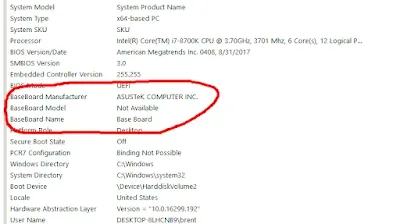



0 Comments