Welcome to technest.blog, your go-to source for simplified tech solutions. In this comprehensive guide, we'll unravel the mystery of force-quitting applications on your Mac. Whether you're dealing with a stubborn app or just aiming to enhance your efficiency, understanding this process is key. Let's delve into the world of force quitting on your Mac.
Table of Contents
The Quick Keyboard Shortcut
When it comes to swiftly regaining control of your Mac, the keyboard shortcut is your best friend. By pressing Command + Option + Escape simultaneously, you initiate the "Force Quit Applications" window. This handy tool empowers you to select the unresponsive application and gracefully bid it farewell.
The Apple Menu Method
If the keyboard shortcut seems a bit too swift, fear not. You can also access the force quit option through the Apple menu. Simply click on the Apple logo in the top-left corner of your screen, navigate to "Force Quit," and a window showcasing your active applications will appear. From there, you can choose the problematic app and close it with a click.
The Force Quit Applications Window
For a more visual approach, open the "Force Quit Applications" window directly. This can be done by pressing Command + Option + Escape or by clicking on the Apple logo and selecting "Force Quit." Once the window is open, you'll see a list of currently running applications. Locate the troublesome one, select it, and click the "Force Quit" button.
Activity Monitor for Advanced Users
For those seeking a deeper understanding of their system's processes, the Activity Monitor is a powerful tool. Access it through the "Utilities" folder within the "Applications" directory. Once open, you can identify resource-hungry applications, analyze system performance, and force quit applications by selecting them and clicking the "X" icon in the top-left corner.
Terminal Commands
For the tech-savvy individuals comfortable with the Terminal, there's a command-line approach. Open the Terminal and use the "kill" command followed by the process ID (PID) of the application you want to close. This method requires precision, so exercise caution to avoid unintended consequences.
Congratulations, you now know how to force quit on Mac?. Whether you prefer the quick keyboard shortcut, the Apple menu, the Force Quit Applications window, the Activity Monitor, or Terminal commands, you have a range of options at your disposal. Technest.blog is committed to providing you with practical solutions to enhance your tech experience. Stay tuned for more insightful guides to navigate the ever-evolving world of technology.

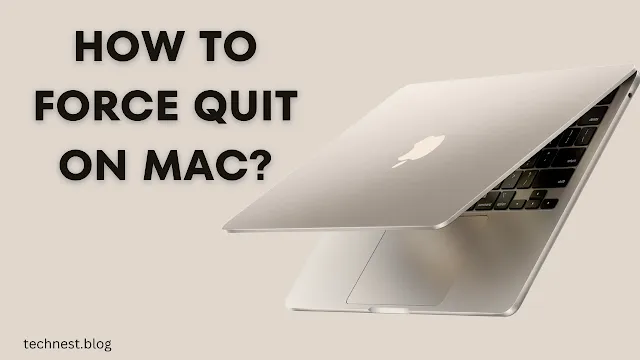
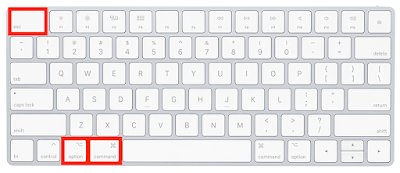
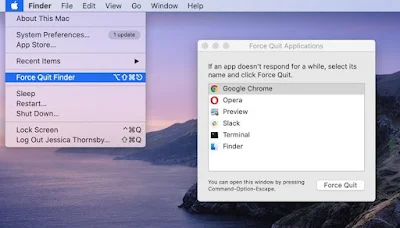
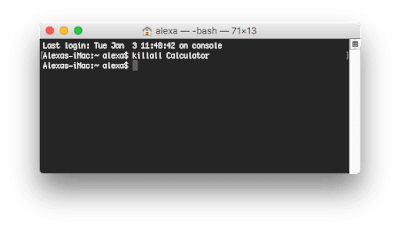



0 Comments