In today's digital world, capturing the screen on your Android device has become an essential skill. Whether you want to create a tutorial, share a gaming achievement, or troubleshoot an issue, knowing how to screen record on Android can be incredibly useful. In this guide, we will walk you through the process step by step, ensuring that you can easily and effectively record your Android screen.
Table of Contents
Why Screen Recording on Android is Important
Before we delve into the "how," let's briefly explore the "why." Screen recording on your Android device can be beneficial for various reasons:
- Educational Purposes: Teachers and students can use screen recording to create instructional videos.
- Gaming and Entertainment: Gamers often record their gameplay to share with friends or on platforms like YouTube.
- Technical Troubleshooting: Screen recording can help you capture and share issues you encounter on your device for troubleshooting.
- App Demos and Reviews: Bloggers and tech enthusiasts can create engaging app reviews with screen recording.
Now that you understand the importance of screen recording on Android let's move on to the "how."
How to Screen Record on Android
In this section, we will provide you with a step-by-step guide on how to screen record on your Android device. Follow these instructions carefully:
- Built-in Screen Recorder: Many Android devices come with a built-in screen recording feature. To access it, swipe down the notification panel and look for the "Screen Record" option. Tap on it to start recording.
- Third-Party Apps: If your device doesn't have a built-in recorder, you can easily download third-party screen recording apps from the Google Play Store. Some popular options include AZ Screen Recorder, DU Recorder, and Mobizen.
- Settings Configuration: In both cases, you can usually configure settings such as video resolution, bit rate, and audio source. It's essential to select the appropriate settings for your recording needs.
- Recording Control: Start and stop the recording by tapping the appropriate buttons or using the notification panel.
- Accessing Recorded Videos: Your recorded videos can typically be found in the gallery or a designated folder, depending on your device and app.
Tips for Effective Screen Recording
To make your screen recording even more professional and engaging, consider the following tips:
- Prepare Your Device: Close unnecessary apps and notifications before starting the recording to avoid interruptions.
- Clear Narration: If you're explaining something, ensure your voice is clear and your instructions are easy to follow.
- Edit Your Recordings: After recording, you can use video editing software to trim, add text, or include annotations for a polished final product.
- Save and Share: Once your recording is perfect, save it and share it on social media, YouTube, or your blog.
In conclusion, screen recording on Android is a valuable skill with various applications, from education to entertainment and tech reviews. By following our step-by-step guide of How to Screen Record on Android and tips, you can create high-quality screen recordings that engage your audience and provide value. So, don't hesitate to start screen recording on your Android device and unlock its full potential!

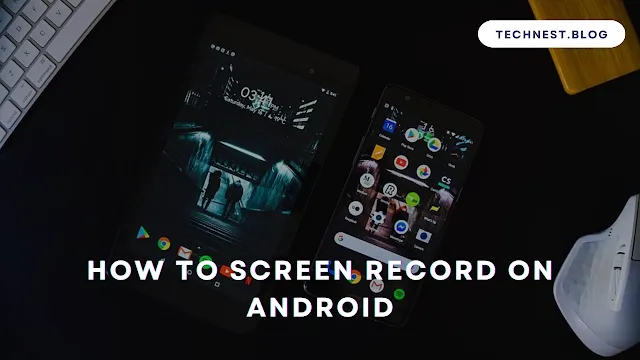
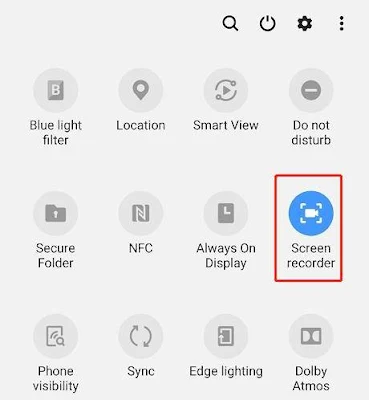



0 Comments